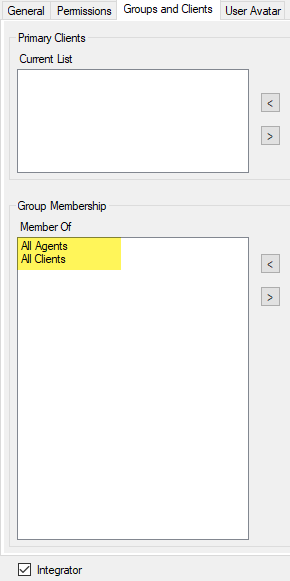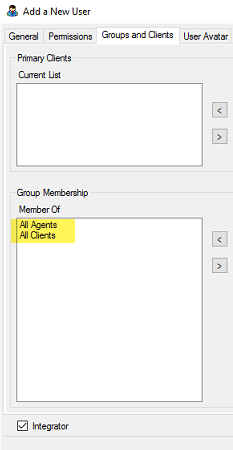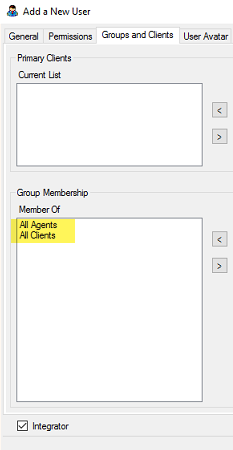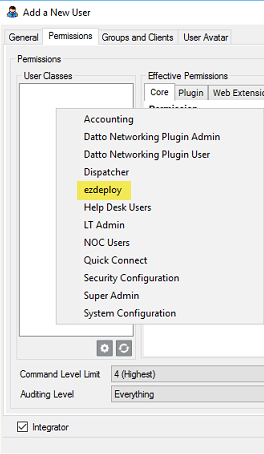MSP Toolshed ezdeploy provides an integration for ConnectWise Automate. In order to connect MSP Toolshed ezdeploy to your Automate instance, a Service Account is required. This account must be configured a certain way:
...
The Service Account must not be MFA-enabled. To exempt from MFA, check the “Integrator” box.
...
The Service Account must have Client/Agent group permissions
Unless you have a unique permissions requirement, we recommend using the “All Clients” and “All Agents” groups.
...
create a User Class and a Service Account per the following:
Create new Service Account User Class with the following permissions:
Computers>Update
Locations>Show All>Access
Scripts>Read
Schedule Scripts>Update
| Info |
|---|
Note: If you previously were Toolshed Plugin subscriber you will have User Classes called EZDeploy Users “EZDeploy Users” and Toolshed “Toolshed Plugin Users Users” in your Automate instance. You will not be able to repurpose those to use with MSP Toolshed since any permission changes on those will revert next time the database agent service restarts (plugin self-healing will set back to defaults upon reloading). You will want to Those should be deleted - plugin removal instructions available at ConnectWise Automate - Legacy Plugin Removal Everyone should create a new User Class like MSPToolshed ezdeploy example below. |
...
...
: |
Click the + sign at the bottom of the User Class Manager to add your new class - then click Save once permissions have been applied.
...
Create new user for your Service Account like ezdeploy example below:
The user must not be MFA-enabled. To exempt from MFA, check the “Integrator” box.
The Service Account must have Client/Agent group permissions. Unless you have a unique permissions requirement, we recommend using the “All Clients” and “All Agents” groups.
Assign your new user class to your service account user on the Permissions tab by right-clicking anywhere in the User Classes area and then selecting the user class.
...
Once
...
| Info |
|---|
Note: If you previously were Toolshed Plugin subscriber you will have User Classes called EZDeploy Users and Toolshed Plugin Users in your Automate instance. You will not be able to repurpose those to use with MSP Toolshed since any permission changes on those will revert next time the database agent service restarts (plugin self-healing will set back to defaults upon reloading). You will want to create a new User Class like MSPToolshed example above. |
...
all settings are in place -click the Add New button to create the user.
Double click the “All Agents” group and grant your custom user class “Send Commands”, “View Commands” and “Schedule Scripts” then click Save button.
...
...
Additionally you make require further permissions adjustments on individual scripts - see ConnectWise Automate RMM Scripts Troubleshooting